
Connecting devices
Once your network is sorted, you’ll want to add everything you can to it.
Once your network is sorted, you’ll want to add everything you can to it.
Connecting individual devices is simple. Nearly every WiFi-capable device will automatically scan for the available networks, choose yours, put in the password and you’re good to go.
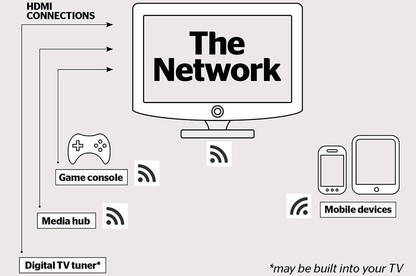
Remember, in order for devices to “talk” to each other they need to be on the same network. Finding other devices on your network depends on the app you are using. The easiest example is YouTube: if you have the app on your phone and your TV, you need to run both and enter a code from your TV into your phone and then the two will connect.
Similarly with Spotify, pressing the speaker icon on your phone shows you the other devices on your network with Spotify open. I can play music through my TV in the lounge but control it via my phone while I’m in the kitchen - something that's useful for parties.
Bluetooth

For devices that don’t use WiFi, there’s Bluetooth. Bluetooth is mostly used to connect audio devices, for example a lot of wireless speakers connect via Bluetooth. Bluetooth’s a quick way to connect devices, like headphones, temporarily to your phone or tablet.
Pairing a device via Bluetooth is as simple as turning on Bluetooth on your phone (or whatever), finding the Bluetooth-enabled headphones (or whatever) and selecting “pair”. Then the next time both devices are turned on they connect instantly; and if you don’t want them to, you just “forget” the device and it won’t automatically connect.
Bluetooth works on weak radio signals and has, basically, line-of-sight connection. So don’t expect to walk out of the room and have the music still playing through the speaker. The same thing happens if the Bluetooth device loses battery power. This can be embarrassing if you’re in a crowded place and your Bluetooth headphones cut out and music starts blaring from the phone in your pocket.
Wireless sound
Some soundbars use Bluetooth to connect. This is useful for connecting devices such as phones, but not so useful for connecting it to a TV if the soundbar doesn’t also have other connections, such as HDMI. Our best soundbar, the Bose Solo 15, has Bluetooth and instead of HDMI has two digital inputs: optical (Toslink) and coaxial.
Some home theatre systems use a wireless subwoofer and/or surround speakers, meaning you don’t need wires tracing around your room. You’ll still need to plug the speakers into a power point though, so consider that before setting them up.
For example, our recommended model the Samsung HT-E6750W has a wireless receiver unit that the two rear speakers are plugged in to. This unit receives a signal from the main system and relays it to the appropriate speaker.
Wired up
In some ways the simplest, albeit not the prettiest, way to connect two devices is with a cable. And there are plenty of devices that still need cables. For a full rundown of what cables to look for check our cable confusion guide.
For some devices, this isn’t much of a disadvantage. Obviously, a game console or home theatre system is going to require some cables. The bigger problem is usually finding enough power points.
The most important part of setting up your home entertainment system is figuring out where it will go to maximise the amount of power outlets (and the TV aerial outlet if you need one) and minimise the amount of cable clutter. There are a few tricks you can use to do this.
For example, put everything in the corner of a room instead of against one wall. Newer curved screen TVs fit better in corners than flat screen TVs. Running cables through a cardboard tube or even a repurposed Tupperware container can minimise clutter. A single easily accessible power multiboard can be a real help when you have a lot devices.
Depending on the connections available, there are two basic ways to configure your cabling:
- all devices feed directly to your TV, with a digital audio cable (usually a Toslink cable) linking your TV to your soundbar
- all devices feed directly into your home theatre system, with an HDMI ARC cable linking your home theatre and TV.
The home theatre seems more complicated due to the extra speaker cables but it’s otherwise the same, and a neat way to hide the cables to the TV.
TVs
The TV is still the centre of your entertainment hub. It’s the biggest screen in your home and new Smart TVs can connect to devices to show all kinds of media. Want to show your friends a YouTube video of some puppies on a big screen? It’s as simple as pressing a couple of buttons on your phone. (See the home entertainment section for how to do this.)
But first you need to pick the right TV.
Screen size

Figuring out how big a screen you need is simple. Take the distance from where the TV will be to where you’ll sit to watch it and divide that by three. This gives a good guesstimate of the screen size you’ll need. With the resolution (see below) of new HD and UHD TVs, you can go a bit larger if you want to splurge.
3D? Curved? UHD? No. Maybe. Yes.
3D TVs are a gimmick at best. Even if you have something to watch on it, you’ll need sets of 3D glasses for each person watching it. Curved TVs are great if you’re sitting directly in front of them, but suffer if you’re watching at an angle. They are great for gaming though and fit better in the corner of a room than flat screens! UHD (Ultra-High Definition) will be a must in the next few years. Extremely high resolutions, usually only seen on smaller screens like phones and tablets, are already making their way on to large TV screens.
Resolution and refreshing
Resolution basically is the number of pixels on a screen. It’s often written as the number of pixels across the screen’s width x the number up and down the screen’s height – for example, 4096 x 2160. There are few standard resolutions for televisions. The most common right now is still 1920x1080, otherwise known as 1080p (the “p” stands for progressive scan, which you don’t need to worry about too much).

This is what’s often called “full HD”. Cheaper TVs may not be full HD and only offer a lower resolution (for example 1280x768). As mentioned above UHD and 4K devices are becoming more and more popular. UHD and 4K is roughly twice the resolution of 1080p.
Where you’ll really notice resolution is when you view text on the screen or any other image that requires sharpness. Video games often suffer on lower-resolution TVs.
Refresh rate describes how often the image on the screen is changed in order to show motion. It’s described in “hertz” – for example 60Hz is 60 images, or frames, per second (fps). The standard for film is 24fps. Higher refresh rates suit fast moving action like sport or games.
Cinemascope
A 65-inch screen not big enough for you? How about a 335-inch (854cm) one? That’s how big the Epson EH-TW5300 projector can go. Though given the resolution is still 1080p, it might not look the greatest, not to mention you need a massive wall to screen it on. The projectors we tested can change their projection size from 39-inches (100cm) up to 335-inches, so you can find the right size for your space.
While a projector does mean you can live your dreams of a true cinematic viewing experience, it also means you need a sizable blank space to project on to. If you don’t like bare walls in your home, you could get a retractable screen.
Some projectors have built-in speakers, but in reality they are small and don’t give out good sound, so you’ll need to connect a home theatre. This requires more planning.
The projector usually sits in the middle of the room and projects towards the wall. This means you’ll need to figure out how to get power to it as well as the cable from the home theatre. Then you’ll need to hide all those pesky cables.
All the projectors we tested can be mounted in the ceiling. Initially, this installation can be a lot of work, requiring cables to be run through the ceiling and behind walls. This may mean getting a professional installer in. However, the lack of cables and clutter mean it is an elegant long-term solution.
Sound
Remember you don’t just look at your TV, you listen to it as well. Because modern TVs are super-slim, there’s little room for good speakers. So if you want decent sound, then we recommend getting a home theatre system or sound bar to complement your new TV. Check out our tests to see which is best.
- Home theatre systems
- Sound bars
- Televisions
The surround
For the best audio results, connect each speaker to the proper terminals and take care to position them – on stands or walls – for the best effect. Failing to do this can result in inconsistent audio or sound that moves in the opposite direction to the action on screen (for example, the sound moves left to right while the on-screen action does the opposite). It’s not a hard task, but one that requires a few listens and tweaks of position to get it just right for you.
Some systems have an auto-calibration feature, using a special microphone that plugs into the unit. Once you have the speakers placed in roughly the right place, you put the microphone at your listening position and the auto-calibration automatically adjusts the relative channel volumes and (slight) delays to get the best possible sound.
Smarts
Smart TVs have been around for a while but with more people using broadband and the popularity of streaming video services increasing, they have become more important. But not every smart TV is created equal. Just because a TV can connect to the internet, it doesn’t mean it’ll have the app you want. For example the TVNZ on Demand app is only available on Samsung Smart TVs, and even then it’s only “Samsung 2012 and 2013, 2014 Smart TVs and selected models of Smart Blu-ray players and Smart Home Entertainment Systems”. This is incredibly confusing. If you can’t find a TV that does what you want, then you might have to look at other options, like adding on an Apple TV or Chromecast (see home entertainment).
If you think you’ll use your TV for Skype, check it comes with a built-in camera, otherwise you’ll need to buy one. If the TV you’re looking at has voice or gesture commands, make sure you know how to turn them off because they don’t work when you want them to and then show up when you don’t want them.
Connections
Think about what is going to be plugged into the back of your TV. Nearly everything uses HDMI cables to connect, so ensure the TV you’re looking at has enough to account for your game consoles, Blu-ray players, and set-top boxes. Most TVs have at least three HDMI ports but it’s best to check. If you have older devices that use other plugs, check for those as well. This includes headphone ports.
You may also need to connect your TV to devices using Bluetooth. Oddly, Bluetooth isn’t offered in every TV, despite being a common way to connect devices, so it pays to check.
HDMI and HDMI ARC
HDMI cables transmit data from devices such as game consoles, set-top boxes and Blu-ray players to your TV. Audio Return Channel (ARC) connections also allow a digital signal to go from your TV. They are a different type of HDMI port but use a normal HDMI cable.
The two-way transfer of data means the home theatre can pass picture information to the TV and receive audio information from the TV. This is essential if you have an aerial plugged into your TV: if the sound data can’t reach your home theatre system, you’ll be stuck using the TV speakers. It also means you can use one remote to control the connected devices; for example, you can use the TV remote to control the home theatre or vice versa.
Check the ports on your TV to see which one is labelled as ARC. Any HDMI cable made after 2010 should work with this connection.
Finally …
Once you’ve narrowed down your selection using our tests, go into the store and try the TV out. Use the remote, look at the Smart TV system, check out the back and see where the connections are. Think about where the TV is going to sit in your house. For example, is the power cable on the right side for where the power plug is in your house? Don’t be afraid to take in something you usually watch to try on the TV in store.
Member comments
Get access to comment