TVs
Find the best TV for your home with our buying guide and reviews for 43 current and 87 discontinued models.
Don’t buy a TV that’s the wrong size or doesn’t have enough ports. Read our TV buying guide to make sure you find the right TV for your home.
When choosing a new TV, the two most important decisions to make are its resolution and its screen size relative to your room.
Resolution
To start with, think of a TV screen as a huge field of dots called pixels. Each pixel flashes a colour, and they all combine to create the image on screen. The quality of the image is determined by how many pixels there are (resolution), and how accurately they recreate colours (especially black and white).
Having a higher TV resolution means there are more pixels on the screen, and hence greater detail. Resolutions are displayed as “width x height”. For example, a TV with a resolution of 1920x1080 has 1,920 pixels along the base and is 1,080 pixels high.
Instead of listing the full resolution, the standard resolutions are abbreviated.
- 4K is used as a label for 3840x2160 resolution. It’s named for being roughly 4,000 pixels wide. Technically, the term UHD (ultra-high definition) should be used for this resolution, so you’ll see that acronym used interchangeably with 4K.
- 1080p, also called Full HD, is the most common high-definition (HD) resolution. It has 1920x1080 pixels, half as many in each direction as 4K. Any new TV you buy should be at least 1080p.
- 720p (1280x720) is another HD format, but it’s now dated. Anything less than 720p is considered standard definition (SD).
- 8K screens (7680x4320 resolution) are becoming available, but we wouldn’t recommend them yet. Samsung is the only brand releasing 8K TVs, and they’re prohibitively expensive.
Upscaling
TVs can take a lower-resolution broadcast or video stream and size it up to the resolution of the display. This process is called “upscaling”. In particular, 4K TVs are upscaling all the time – otherwise, most of the video you watch would only fill a quarter of the screen.
Rather than faithfully stretching the image, TVs often use processing trickery to attempt to make upscaled content more detailed than the original. This works surprisingly well, especially on more expensive TVs, but can also create or amplify visual artefacts.
Should you buy 4K/UHD?
Most TVs on today’s market are 4K, so you don’t have much choice anymore.
However, if you find one, there’s no shame in saving money on a 1080p TV. In particular, if you’re looking for a 50” TV or smaller, 1080p will provide plenty of detail.
There still isn’t a huge amount of 4K content available, unless you buy Blu-Ray discs or subscribe to one of the more 4K-friendly streaming services, such as Apple TV+ or Prime Video. However, shrewd upscaling means that even 1080p content can look better on a 4K screen.
Going 4K is also more future proof, as more broadcasters and streaming services are likely to offer 4K video in the coming years. Plus, the gaming consoles PlayStation 5 and Xbox Series X support 4K resolutions as standard.
TV screen size
When comparing your options, make sure you're clear on the TV size you need – you don't want to be squinting at a very small TV or seeing individual pixels on a giant screen.
TV size is measured in inches along the diagonal. The most common sizes are 55" and 65", but you can reliably find TVs from 32" to 75".
A bigger TV isn’t always better. You can choose the right TV size by thinking about the room it’ll be in – specifically, how far away you’ll sit. Sometimes, a smaller TV fits the space better.
To get the most from a 4K TV, you should sit closer to it than you might be used to.

For other large screen TVs, you should sit at least 2m away to get the best picture. Any closer, and the pixels might stop blending together into a cohesive image. You can place your TV up to twice as far away as the minimums shown in the graphic without losing much detail (depending on your eyesight, of course).

Also note that TVs in stores look smaller than they will in your living room. Don’t bring home a 65" TV that seemed reasonable in the shop only to find its dimensions are far too large for your house.
TV screen type
Display technologies are some of the first acronyms you need to decode when shopping for a TV. What do they stand for, which offer the best image quality, and which are cheaper?
Advantages of different screen types
LED (light-emitting diode)
LED screens were the best display technology for a decade from around 2005. They still make up a decent chunk of the market, because they’re cheap to produce and available in a wide range of sizes.
The colours on these screens are produced by an LCD (liquid crystal display) panel. Their name comes from their LED backlights, to distinguish them from earlier (inferior) backlight tech.
The LEDs are either around the edge of the screen pointing in or embedded throughout the screen in a diffused array. The former makes for thinner TVs, but the latter gives a better picture.
In our TV reviews, we refer to these screens as LCD as we believe it’s a more honest label. We find that retailers prefer to say nothing at all. If a TV isn’t primarily advertised by its screen type, but instead by its resolution – think “UHD” or “Full HD” – it’s probably an LCD screen.
If you’re buying an LCD set, check how the picture looks if you step to the side or move up and down. Many models have a dimmer picture or imperfect colours when viewed at an angle, which can be a problem if several people are watching at once.
Mini-LEDs are a new strain of LED-backed LCD with better localised lighting control.
OLED (organic LED)
OLED screens are the premier technology for those who can afford them. They’re generally only available in larger sizes.
The advantage of OLED panels is that they don’t need backlighting. The LEDs produce both colour and light, so there’s better control over exactly what’s displayed. Because fewer layers are needed, OLED screens can also be thinner than LCD-based TVs.
OLEDs can also create better contrast. On an LCD TV, pixels coloured black are still backlit, which can shine through. When an OLED pixel turns off, there’s no light at all.
In recent years, OLED TVs have made up about a quarter of the products on the market, and that share will likely grow as OLED panels becomes cheaper to manufacture. LG and Panasonic are the two major television brands offering OLED screens.
QLED (quantum LED)
QLED TVs provide vibrant colours and excellent brightness and tend to be high-end models. While our testing indicates that OLED still has the edge in image quality, QLEDs tend to be a little cheaper.
Surprisingly, “quantum” isn’t just marketing spin – QLED TVs contain a layer of molecules that behave differently due to quantum mechanics.
Samsung has put a lot of its eggs into the QLED basket. TCL has also invested heavily, coining the term QUHD for its premium models. LG produces QLEDs as well, but with a mini-LED backlight and under the acronym QNED.
High dynamic range (HDR)
An HDR picture supports a wider variety of colours and displays a higher brightness range. Now that 4K is standard, HDR is the next big selling point for TVs.
An HDR TV can show images with very bright and very dark sections without over- or under-exposing either of them. For example, an image of a moonlit forest won’t just be sections of bright white and solid black.
Unlike the normal brightness controls, which apply to a whole TV screen, an HDR image can control relative luminance down to an individual pixel. The term “colour volume” is sometimes used to describe the available range.
HDR isn’t measurable in the same way as resolution, so it’s harder to compare between TV sets. However, the best screen types for HDR are OLED and QLED.
HDR standards
There are a few widespread standards that prescribe how HDR content is encoded.
HDR10 is the most basic format. It works on every HDR-compatible TV, and is used by all the big streaming providers.
Dolby Vision is the leading proprietary HDR standard. It allows for higher peak brightness, darker blacks, and more colours than HDR10. Netflix, Disney+ and Apple TV+ all use Dolby Vision to encode their HDR shows, and it’s built into TVs from LG and Sony.
Samsung’s format, HDR10+, is Dolby’s main competition. Building on HDR10, it supports brighter colours and is more dynamic, leading to higher overall quality. As well as Samsung TVs, HDR10+ can be found on TVs from Panasonic and Hisense, and on Amazon Prime Video.
HLG is the standard used for broadcasts and satellite transmissions. It’s present on the vast majority of HDR-capable TVs, but isn’t used much in New Zealand – neither Sky NZ nor Freeview carry any channels that broadcast HDR.
What to watch in HDR
In New Zealand, a few streaming services, such as Netflix and Prime Video, provide a decent library of HDR films and shows. On some services, including Netflix, you need to be on a more expensive plan to enjoy HDR video.
HDR video uses a lot more data, so you’ll want to make sure you have an unlimited broadband plan and a decent connection. Any fibre connection should be fine, but HDR might stretch fixed wireless or VDSL internet to its limits.
If you have a Blu-Ray player that supports HDR, buying discs is the most reliable way to watch HDR video.

What is a smart TV?
A TV with built-in WiFi is ‘smart’. It’s simple to access online streaming services like Netflix and TVNZ+ on a smart TV.
If you’re buying a new TV today, nearly every model on the marker is smart, so you don’t need to specifically look for it.
Smart TVs can also connect to other devices on your home network. Look for “Chromecast built-in” if you have Android devices, or “Airplay 2” if you prefer Apple. These features let you control the TV using your phone or tablet, which is often handy.
Smart features are optional – you can choose not to connect your TV to the internet if you’d prefer (although you might be forced into a one-time connection during initial setup).
We also have advice on how to keep using your TV once its smart features fail.
What to look for in-store
So you’ve decided on a resolution, screen size and type. You’re standing in front of rows of shiny display models. How do you narrow it down further?
Ports and plugs
Count how many devices you want to plug in to your new TV. Does it have enough ports to accommodate them all?
HDMI is the standard digital connection, so those ports are like gold. Sky decoders, game consoles and media players such as Chromecasts each take up one HDMI port. TVs have between two and four.
If you use USB devices such as hard drives or external keyboards, check the USB ports too. USB 3.0 ports have faster data transfer speeds than USB 2.0. Some will even charge your phone if you get really desperate.
Remote control
Imagine using the TV remote. Is it comfortable to hold, with the buttons you’ll regularly use within easy reach? Could you locate those buttons by touch in the dark?

Wall mounting and better sound cost extra
A new TV is expensive enough by itself, but don’t forget the hidden costs.
- If you don’t have a sound bar or home theatre system already, you should budget for one because modern TVs typically have poor sound quality.
- If you want a wall mounted TV, factor in the costs for that as well. A basic mount might cost as little as $40, but it could be more like $200-300 if you want an articulated swivel mount or need a tradie to install your TV for you.
When to buy a TV
You might not need to splash out on the latest TV at all.
If your old TV isn’t smart enough any more, you can plug in a streaming device like a Chromecast or SmartVU to get apps back up and running.
If you do need to buy, you can get a cheap TV by looking for last season’s model and avoiding buying over winter if you can.
For more, including whether Black Friday and Boxing Day sales are worth waiting for, read our tips on when to buy a TV.
Energy rating labels
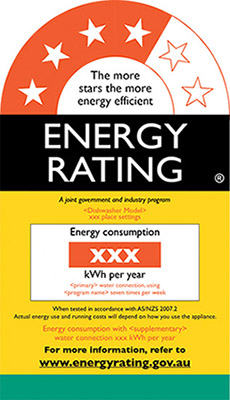
The Energy Rating Label has a scale of stars to show how energy efficient a model is, compared to other models of the same size/capacity.
More stars = more energy efficient.
The energy consumption figure is in kilowatt-hours (kWh) and you can use this figure and the cost (tariff) from your latest power bill to calculate how much this model will cost to run. The MBIE-reported national average cost of a kWh in New Zealand is 29¢.
Lower kWh = cheaper to run.
TV annual energy consumption in kWh is based on standards testing and assumes the TV is on for 10 hours a day and on standby for 14 hours.
You should only compare star ratings of televisions with the same or similar capacities.
For information on energy ratings and how to use them, see our Energy Rating Labels explained article.

You don't need an extended warranty
If you’re buying a home appliance and the retailer offers you an extended warranty, don’t be tempted. In most cases, they’re trying to make you pay for protection you already have.
We've tested 135 tvs.
Find the right one for you.
Ffalcon
.jpg&w=315&q=75)
.jpg&w=315&q=75)
.jpg&w=315&q=75)